Master MT5: advanced customization for smarter trading
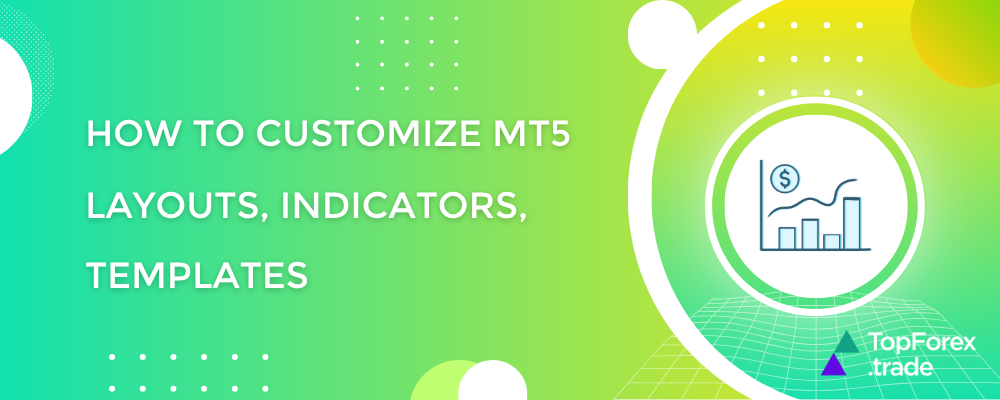
MetaTrader 5 (MT5) is one of the most powerful trading platforms, offering advanced charting tools, technical indicators, and automated trading capabilities. However, to truly maximize its potential, you need to customize it to fit your trading style. In this guide, we’ll walk you through professional-level customizations, including layouts, indicators, and templates, with practical examples.
Optimizing your MT5 layout for efficiency
A well-organized workspace can significantly improve your trading efficiency. MT5 allows you to save multiple layouts for different trading strategies.
Example: creating a multi-chart layout
- Open multiple charts – Drag and drop different currency pairs (e.g., EUR/USD, GBP/USD, Gold) into the workspace.
- Arrange charts – Right-click on a chart and select “Tile Vertically” or “Tile Horizontally” for a structured view.
- Save the layout – Go to “View” → “Layouts” → “Save Layout” and name it (e.g., “Forex Scalping”).
Now, you can quickly switch between different layouts depending on your trading strategy.
Adding and customizing indicators

MT5 comes with built-in indicators, but traders often use custom indicators for better analysis.
Example: adding the MACD and Bollinger Bands combo
- Open the Navigator Panel (Ctrl+N) → Indicators → Trend → MACD.
- Drag it onto your chart.
- Repeat for Bollinger Bands (Trend → Bollinger Bands).
- Adjust Settings – Right-click the indicator → Properties → Modify colors, periods, and styles.
Pro tip: Combine indicators to create a powerful strategy. For example:
- Trend confirmation: Use Moving Averages + MACD.
- Volatility analysis: Bollinger Bands + ATR (Average True Range).
Saving and applying templates for consistent analysis
Templates save your chart settings (colors, indicators, timeframes) so you don’t have to reconfigure them every time.
Example: creating a price action template
-
Set up a clean chart with:
- Candlestick pattern
- Support/resistance lines
- Volume indicator
- Right-click the chart → Templates → Save Template → Name it (e.g., “Price Action”).
- To apply it, right-click any chart → Templates → Select your saved template.
Pro tip: Share templates with other traders by exporting them (located in \MetaTrader 5\Profiles\Templates).
MT5 advanced customization: scripts and alerts

MT5 allows automation through scripts and alerts, helping you execute trades faster.
Example: setting a price alert
- Right-click on the chart → Trade → Alert.
- Set the condition (e.g., “EUR/USD >= 1.1000”).
- Choose notification type (pop-up, email, or sound).
Pro tip: Use Expert Advisors (EAs) for automated trading strategies.
Top 5 FX and CFD brokers to start trading on MT5
If you’re ready to trade on MT5, here are the best brokers offering tight spreads, fast execution, and robust platforms:
BlackBull Markets
- Regulation: FMA (New Zealand)
- Spreads: From 0.0 pips (ECN)
- Features: Ultra-fast execution, copy trading, no dealing desk.
XTB
- Regulation: FCA, CySEC, KNF
- Spreads: Low from 0.1 pips
- Features: Free premium research, swap-free accounts.
AvaTrade
- Regulation: ASIC, FSCA, CBI
- Spreads: Fixed & variable options
- Features: Auto-trading with MT5, hedging allowed.
Exness
- Regulation: FCA, CySEC, FSCA
- Spreads: From 0.0 pips (Raw Spread)
- Features: Instant withdrawals, high leverage (1:Unlimited).
HF Markets (HFM)
- Regulation: FSCA, CySEC, DFSA
- Spreads: From 0.0 pips
- Features: No commissions on Pro accounts, VPS hosting.
Related articles:
How to customize MT5 - FAQ