TradingView Pine Script guide: code your own Forex strategies
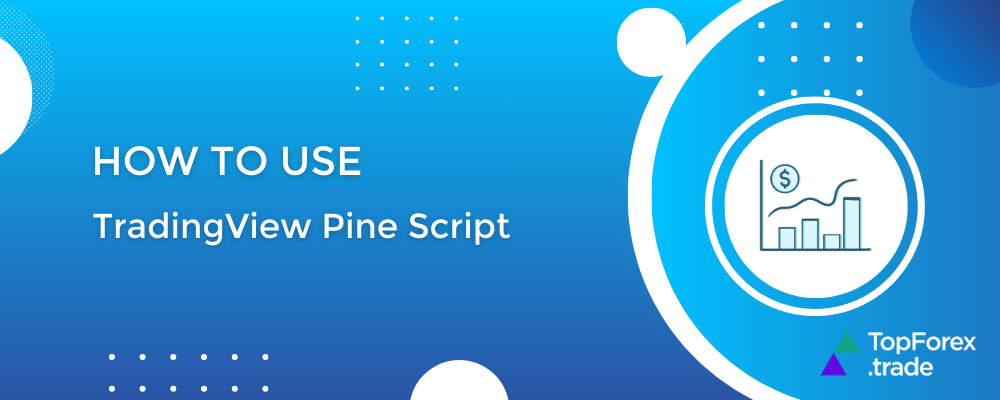
TradingView’s Pine Script is a powerful yet beginner-friendly programming language that allows traders to create custom indicators and strategies for forex, stocks, and cryptocurrencies. Whether you’re a beginner or an experienced trader, Pine Script enables you to design personalized technical analysis tools tailored to your trading style.
In this guide, we’ll cover:
- What is Pine Script?
- Setting up Pine Script in TradingView
- Basic syntax and structure
- Creating a simple Forex indicator
- Backtesting and optimization
- Tips for advanced Pine Script development
- + Best Forex brokers to start trading
What is Pine Script?

Pine Script is TradingView’s proprietary scripting language designed for:
- Building custom technical indicators
- Creating automated trading strategies
- Modifying existing indicators
- Performing backtests
It is lightweight, easy to learn, and integrates seamlessly with TradingView’s charting tools.
Setting up Pine Script in TradingView

To start coding in Pine Script:
- Open TradingView and log in.
- Open a forex chart (e.g., EUR/USD).
- Click on the “Pine Editor” tab at the bottom of the screen.
- A script editor will appear where you can write and test your code.
Basic Pine Script syntax and structure

Every Pine Script indicator follows a basic structure:
//@version=5
indicator("My Custom Forex Indicator", overlay=true)
// Inputs
length = input(14, title="MA Length")
// Calculations
ma = ta.sma(close, length)
// Plotting
plot(ma, color=color.blue, linewidth=2)
Key components:
//@version=5– Specifies Pine Script version (latest is v5).indicator()– Defines the script as an indicator.input()– Allows user customization (e.g., moving average length).ta.sma()– Built-in function for Simple Moving Average.plot()– Displays the indicator on the chart.
Creating a simple Forex indicator
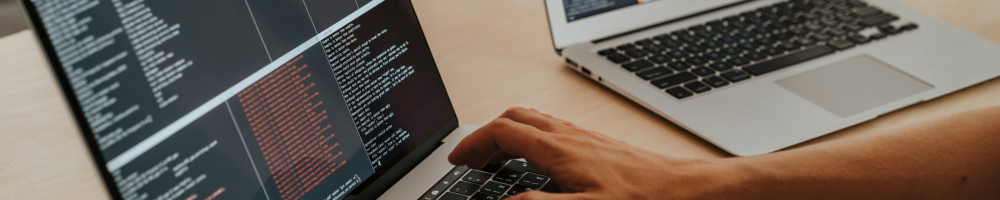
Let’s build a Moving Average Crossover indicator for forex trading.
Step-by-step code:
//@version=5
indicator("MA Crossover Forex Indicator", overlay=true)
// Inputs
fastLength = input(9, title="Fast MA Length")
slowLength = input(21, title="Slow MA Length")
// Calculations
fastMA = ta.sma(close, fastLength)
slowMA = ta.sma(close, slowLength)
// Plotting
plot(fastMA, color=color.blue, title="Fast MA")
plot(slowMA, color=color.red, title="Slow MA")
// Crossover Signals
buySignal = ta.crossover(fastMA, slowMA)
sellSignal = ta.crossunder(fastMA, slowMA)
// Plot Signals
plotshape(buySignal, style=shape.triangleup, location=location.belowbar, color=color.green, size=size.small, title="Buy")
plotshape(sellSignal, style=shape.triangledown, location=location.abovebar, color=color.red, size=size.small, title="Sell")
How it works:
- The script plots two moving averages (fast and slow).
- When the fast MA crosses above the slow MA, it generates a buy signal (▲).
- When the fast MA crosses below the slow MA, it generates a sell signal (▼).
Backtesting and optimization

To test the effectiveness of your indicator:
- Click on the “Add to Chart” button in the Pine Editor.
- Go to the “Strategy Tester” tab at the bottom.
- Adjust parameters (e.g., MA lengths) and analyze performance metrics (win rate, profit factor).
Example backtest modification:
strategy("MA Crossover Strategy", overlay=true)
if (buySignal)
strategy.entry("Buy", strategy.long)
if (sellSignal)
strategy.entry("Sell", strategy.short)
Tips for advanced Pine Script development

- Use functions for reusable code – Organize calculations into functions.
- Add alerts – Use
alertcondition()for trade notifications. - Optimize for speed – Avoid complex loops for better performance.
- Explore built-in libraries – Pine Script has many built-in functions (e.g.,
ta.ema(),ta.rsi()).
Pine Script is an excellent tool for forex traders who want to create custom indicators without deep programming knowledge. By mastering basic syntax, leveraging built-in functions, and backtesting strategies, you can enhance your trading edge.
Top 5 FX and CFD brokers with TradingView integration
If you’re using TradingView’s Pine Script to create custom indicators, you’ll want a broker that directly integrates with TradingView for seamless trading. Below are the best brokers that support TradingView trading, along with their key features.
BlackBull Markets
✅ TradingView Integration: Yes (Direct chart trading)
✅ Regulation: FMA (New Zealand), FSA (Seychelles)
✅ Instruments: Forex, commodities, indices, Cryptos
✅ Spreads: From 0.0 pips (ECN Account)
✅ Minimum Deposit: 0 (Standard), 200 (ECN)
✅ Pros:
- True ECN execution (no dealing desk)
- Trade directly from TradingView charts
- Free VPS for algorithmic traders
Exness
✅ TradingView Integration: Yes
✅ Regulation: FCA (UK), CySEC (EU), FSA (Seychelles)
✅ Instruments: Forex, metals, Cryptos
✅ Spreads: From 0.0 pips (Raw Spread Account)
✅ Minimum Deposit: $1
✅ Pros:
- Unlimited leverage (for professional traders)
- Instant withdrawals
- Trade directly on TradingView
OANDA
✅ TradingView Integration: Yes
✅ Regulation: CFTC/NFA (US), FCA (UK), ASIC (Australia)
✅ Instruments: Forex, indices, commodities
✅ Spreads: From 0.6 pips (EUR/USD)
✅ Minimum Deposit: $0 (No minimum)
✅ Pros:
- Trusted since 1996 (highly regulated)
- Seamless TradingView trading
- Advanced MetaTrader 4/5 support
HF Markets
✅ TradingView Integration: Yes
✅ Regulation: FCA (UK), CySEC (EU), FSCA (South Africa)
✅ Instruments: 1,200+ (Forex, stocks, commodities)
✅ Spreads: From 0.0 pips (Zero Account)
✅ Minimum Deposit: $5
✅ Pros:
- Copy trading and PAMM accounts
- Trade directly from TradingView
- Free VPS for automated trading
XTB
✅ TradingView Integration: No (But has xStation 5, similar to TradingView)
✅ Regulation: FCA (UK), CySEC (EU), KNF (Poland)
✅ Instruments: 2,100+ (Forex, Stocks, ETFs, Cryptos)
✅ Spreads: From 0.1 pips (EUR/USD)
✅ Minimum Deposit: $0
✅ Pros:
- Free trading courses & webinars
- No commission on Forex
- User-friendly xStation 5 platform
Related articles:
How to use TradingView Pine Script - FAQ